BC
Departed
Rest in Peace
Vancouver, BC Canada
Posts: 836  What I collect: Worldwide USED up to the 1960's, later years from countries that came into existence after then, like Anguilla, Tuvalu and Transnistria.
What I collect: Worldwide USED up to the 1960's, later years from countries that came into existence after then, like Anguilla, Tuvalu and Transnistria.
|
Post by BC on Oct 25, 2014 22:42:59 GMT
I scanned some of my Tuvalu pages for this forum and saw that the gray colours do not scan properly, they give off a rainbow of colours! My scanner is an Epson NX510 all-in-one printer. It is the first time I used it for album pages. I have scanned quite a few stamps, and they turn out fine. My previous scanner, and Epson1260 had no problems scanning the same page. The example below was done a few years ago. The settings I use are default, 32 bit colour. I tried adjusting the settings, but there was not much change. The stamps are hinged to the page and there was no protective covering on the page when scanning. Any idea what is happening? Epson NX510 Epson 1260 |
|
Ryan
Moderator  Calgary, Alberta, Canada
Calgary, Alberta, Canada
Posts: 2,749  What I collect: If I have a catalogue for it, I collect it. And I have many catalogues ....
What I collect: If I have a catalogue for it, I collect it. And I have many catalogues ....
|
Post by Ryan on Oct 26, 2014 6:31:10 GMT
The funny colours on the backs of the stamps are a bit of a mystery to me - they must be printed images rather than actual stamps? The bit of rainbow on the border behind the stamp perforations is more straightforward - as Rod mentioned on another thread, that's a type of Moiré pattern, a scanning artifact. That can be controlled through assorted graphics filters on Photoshop or other fancy image editing software, but it's easy to fix as well just be changing your scanning resolution and downsizing afterwards. One of your images on the Tuvalu definitives thread showed that the background behind the perforations was made of tiny dots. If your scanning resolution doesn't have a high enough dots-per-inch count, then the tiny dot size of the halftone printing can "clash" with your dpi setting and give a Moiré pattern as a result. If you scan at a much higher dpi and then downsize afterwards, the tiny dots are more accurately scanned and are blended smoothly when the graphic interpolation is done in the downsizing step. This Moiré pattern is often seen when trying to use a low dpi count to scan newspaper photos, which are printed with a relatively coarse halftone. You get much less Moiré interference when scanning at high resolution and resizing after. Here's an example nabbed from a help page showing the obvious difference - the halftone on the newspaper photo was 85 dpi, the top scan was done at 150 dpi, and the bottom scan was done at 400 dpi and then downsized to match the top scan. No more zebra measles. 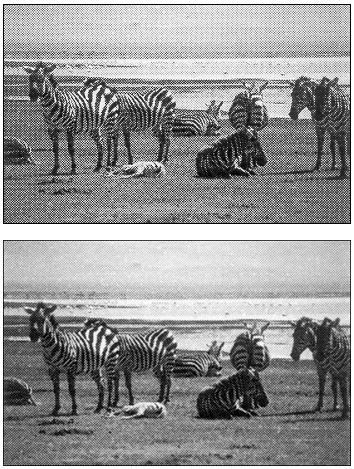 Ryan |
|
BC
Departed
Rest in Peace
Vancouver, BC Canada
Posts: 836  What I collect: Worldwide USED up to the 1960's, later years from countries that came into existence after then, like Anguilla, Tuvalu and Transnistria.
What I collect: Worldwide USED up to the 1960's, later years from countries that came into existence after then, like Anguilla, Tuvalu and Transnistria.
|
Post by BC on Oct 26, 2014 20:09:08 GMT
Thanks Ryan, it appears you are correct. I scanned the 25c Tuvalu overprint shown on the same thread, at 300 dpi and it came out fine. I just find it odd that the moire pattern came with all those colours. I also guess it depends on the scanner. My old Epson 1260 must be a better scanner than my new one, though it was slower. My Epson 1260 still works fine, but there are no Windows 8 drivers for it.
I almost forgot - yes, the watermark illustrations are printed images. The page was done on a laser printer.
|
|
rod222
Member 
Posts: 11,044  What I collect: Worldwide Stamps, Ephemera and Catalogues
Member is Online
What I collect: Worldwide Stamps, Ephemera and Catalogues
Member is Online
|
Post by rod222 on May 10, 2015 12:14:24 GMT
Scanning.
We are trying to nut out problems with Jerry's scans, any assistance from members?
Jerry scans a page at the Library at 300dpi, and it comes in at 4.1 Mb. (extension *.jpg) (and it displays poorly, no definition)
I get it, and save it "as is" in ACDSee, and it drops to 75Kb
Any idea where the fault lies? I am thinking perhaps the Library has the scanner set to "Film" rather than "Reflective"
Any other ideas?
Thanks
|
|
cjd
Member 
Posts: 1,107 
|
Post by cjd on May 10, 2015 14:38:57 GMT
Is your program set to automatically save a jpeg at well below 100% "quality"? (Irfanview, for example, remembers your last choice for quality on saving and uses it the next time, unless you reset it.) There is a huge file-size difference between 100% and 70-80%.
|
|
rod222
Member 
Posts: 11,044  What I collect: Worldwide Stamps, Ephemera and Catalogues
Member is Online
What I collect: Worldwide Stamps, Ephemera and Catalogues
Member is Online
|
Post by rod222 on May 10, 2015 20:59:23 GMT
Is your program set to automatically save a jpeg at well below 100% "quality"? (Irfanview, for example, remembers your last choice for quality on saving and uses it the next time, unless you reset it.) There is a huge file-size difference between 100% and 70-80%. "snap" you hit the nail on the head cjd! well done you. Yes the 100% appears to increase the workable scan from 890Kb to 4.1Mb, that's astounding. I still think Jerry's scans at 890Kb are too large, my full page scans are coming in at 250Kb *.jpg's are curious, there is a "sweet spot" for clarity, I find 200dpi fine for my work. Going to 600dpi, actually decreases clarity in general usage for us. I think I recall BC getting "moire" in high resolution scans. just noted in the posts above. (I employ a 60% quality in my *.jpg's) |
|
Andy Pastuszak
Member  Praying for my family and everyone in Ukraine.
Praying for my family and everyone in Ukraine.
Posts: 1,591  What I collect: United States, Ukraine, Ireland
What I collect: United States, Ukraine, Ireland
|
Post by Andy Pastuszak on May 10, 2015 21:17:10 GMT
JPEG is lossy compression. It removed pieces of the image that it think the eye can't perceive in order to save space. For the first save or two, you're fine. But after 5-6, the quality of the image tends to degrade. If you're going to do multiple saves, you should use a lossless format such as PNG or TIFF, where repeated saves won't degrade the image.
Something else to consider: PNG, like JPEG only has 3 colors like your monitor: Red, Green, Blue (RGB). TIFF, can do 4 colors, like a printing press: Cyan, Magenta, Yellow, Black (CMYK). I think you may get the best color reproduction for a print by scanning to TIFF. But if you're just going to display it on the screen, go with PNG.
Another interesting thing to try is the "auto-level" feature of most photo editing software. Auto level takes the lightest color and the image and assumes it's white. It takes the darkest image and assumes it's black and then adjusts all the other brightness levels to match those values. Sometimes it can improve the image significantly. Other times it seriously messes up and image. But that's what undo is for? :-)
|
|
Jerry B
Departed
Rest in Peace
Marietta, Georgia USA
Posts: 1,485 
|
Post by Jerry B on May 11, 2015 4:05:26 GMT
Hi
I am using NCH Photopad and after cropping I save with 100% compression quality. I tried lowering the quality and it just made things worse. I tried a couple of other programs for photo cropping and I get essentially the same results, in the megabytes, if I use 100% compression quality.
If I import one of the megabyte images to WORD, or Paint, the image is full page and very crisp and sharp. If I do the same with Rodney's 75K version the image is much smaller and not as crisp and sharp. According to Andy I guess this is expected because of the lossy JPEG. I assume the TSF scans are not very sharp because ProBoards reduces the image for display?
Andy, Since the photos are in Photobucket, I assume that any photo format is alright for TSF, especially TIFF and PNG. Am I correct?
Just tried converting the original JPEG to PNG. Disaster. With best quality compression the file size was 9.1M and with pretty good quality it was 7.0 M.
Jerry B
|
|
Jerry B
Departed
Rest in Peace
Marietta, Georgia USA
Posts: 1,485 
|
Post by Jerry B on May 11, 2015 4:33:05 GMT
Hi Found this article. It seems pretty good for explaining all the photo format types. www.scantips.com/basics09.htmlThe next time I scan I am going to try scanning one of the original pages to PNG format. Should be interesting. Jerry B |
|
rod222
Member 
Posts: 11,044  What I collect: Worldwide Stamps, Ephemera and Catalogues
Member is Online
What I collect: Worldwide Stamps, Ephemera and Catalogues
Member is Online
|
Post by rod222 on May 11, 2015 10:36:46 GMT
That's simply because I had your original scan, that was very poor.
The second scan you sent me (805Kb) I could see the hairs in the paper.
Cut down your *.jpg quality to 60%
They will remain sharp and crisp.
Your target should be a full A4 page, scanned at 200dpi, being crisp and sharp.
|
|
Jerry B
Departed
Rest in Peace
Marietta, Georgia USA
Posts: 1,485 
|
Post by Jerry B on May 11, 2015 12:23:10 GMT
Hi Rodney
Will do. The second scan was the "raw" scan as it came from the scanner. I am not sure if it is worth the effort to re-do everything. I have to re-scan Regular and Air Mails as I hit the OOPS! key (Enter key) and deleted, by accident, the original scans before any editing.
Jerry B
|
|
rod222
Member 
Posts: 11,044  What I collect: Worldwide Stamps, Ephemera and Catalogues
Member is Online
What I collect: Worldwide Stamps, Ephemera and Catalogues
Member is Online
|
Post by rod222 on May 11, 2015 19:53:57 GMT
Hi Rodney Will do. The second scan was the "raw" scan as it came from the scanner. I am not sure if it is worth the effort to re-do everything. I have to re-scan Regular and Air Mails as I hit the OOPS! key (Enter key) and deleted, by accident, the original scans before any editing. Jerry B Hi Jerry, personally, I would play around with your methodology, till you are comfortable with what you are accomplishing. This may take weeks / months. Each individual has their own focus, mine was to produce scans, that had high resolution, low disk space, and in William Steiner format. I could then collate the pages, and bang, produce a *.pdf of say 10 year coverage of a countries stamps Your own little personalised Digital Stamp Album. At a glance you can see what you have, your want lists, your B.o.b cinderellas etiquettes sundries of that country etc & etc. |
|
Andy Pastuszak
Member  Praying for my family and everyone in Ukraine.
Praying for my family and everyone in Ukraine.
Posts: 1,591  What I collect: United States, Ukraine, Ireland
What I collect: United States, Ukraine, Ireland
|
Post by Andy Pastuszak on May 13, 2015 19:18:49 GMT
Hi I am using NCH Photopad and after cropping I save with 100% compression quality. I tried lowering the quality and it just made things worse. I tried a couple of other programs for photo cropping and I get essentially the same results, in the megabytes, if I use 100% compression quality. If I import one of the megabyte images to WORD, or Paint, the image is full page and very crisp and sharp. If I do the same with Rodney's 75K version the image is much smaller and not as crisp and sharp. According to Andy I guess this is expected because of the lossy JPEG. I assume the TSF scans are not very sharp because ProBoards reduces the image for display? Andy, Since the photos are in Photobucket, I assume that any photo format is alright for TSF, especially TIFF and PNG. Am I correct? Just tried converting the original JPEG to PNG. Disaster. With best quality compression the file size was 9.1M and with pretty good quality it was 7.0 M. Jerry B I know PNG works jus fine. I would assuem TIFF will work also, but TIFF files tend to be really large, since they're not compressed. |
|
Jerry B
Departed
Rest in Peace
Marietta, Georgia USA
Posts: 1,485 
|
Post by Jerry B on May 13, 2015 21:31:13 GMT
Hi Andy
I am going to re-scan Rodney's way, 200 dpi, if the library lets me, else 300dpi. I scrapped NCH Photopad as it did not let me do certain things (I already contacted them). I am now using IrfanView for photo editing. So, cropping and saving at 60%. I will not be deleting the posts that are already on TSF but I will update the thread photo links. In some of the programs I do I use RTF (BB Code) and I can read it fairly well. If I do everything correctly no one will know. Hopefully the scans will be sharper and definitely a lot smaller.
Jerry B
|
|
firstfrog2013
Member 
Posts: 3,276  What I collect: BNA Liberia St Pierre U.S. Bolivia Turkey
What I collect: BNA Liberia St Pierre U.S. Bolivia Turkey
|
Post by firstfrog2013 on Jun 15, 2015 16:36:06 GMT
Some help please and remember I don't know squat.Seems when I try to scan I either get error message printer disconnected or printer offline.I know eventually I get it back but how do I fix it so I don't have to keep screwing around and just use it? I'm going to clean connections now and re-boot but this keeps happening and hampers my stamp time.
|
|
khj
Member 
Posts: 1,524 
|
Post by khj on Jun 15, 2015 16:59:51 GMT
It sounds like you might have a problem with your computer not being able to wake up your scanner properly. Unfortunately, this can be caused by a wide variety of problems. I've run into this problem on two of my printers as well as one of my older scanners and I know how frustrating it can be. Since I don't know your scanner model, I can only make the following general suggestions:
1. Google your scanner model number and the problem, and see if this is an identified problem with a quick fix.
2. Make sure your device driver is up to date. If it is already up to date, go ahead and reinstall the device driver if possible. It is possible that Microsoft updates can introduce problems/incompatibilities.
3. Contact your scanner tech support. Be ready for them to blame Microsoft (it's standard tech support verbage).
4. Avoid turning off your scanner or unplugging the cable (I assume it is USB cable) while your scanning software is still open.
5. Don't go through a USB hub on any device that is having this problem.
6. Don't leave the device USB cable plugged into your computer for any device having this problem. Only plug it in when you are about to use it. This should automatically wake up your scanner when you connect the USB cable to your computer.
Workarounds:
1. Wake up your scanner BEFORE you open your scanner software. If you scanner goes to sleep again before you do an actual scan, again make sure you wake up your scanner before you click the scan button. It's annoying, but it worked for me, and it beats doing #2.
2. Unplug your cable (I assume it is USB). Turn off your scanner. Wait 10 seconds. Turn your scanner back on. Wait 10 seconds. Plug the USB cable back in. Try scanning again. If that doesn't work, quit your scanning software, and then reopen your scanning software and try again to scan. It's tedious, but it beats having to restart both your computer and scanner.
3. Mail it to rod222 and ask him to scan it.
On a side note, one time my printer wake-up problem really did disappear after a Microsoft update. I guess that time it really was Microsoft's problem.
Best wishes.
|
|
firstfrog2013
Member 
Posts: 3,276  What I collect: BNA Liberia St Pierre U.S. Bolivia Turkey
What I collect: BNA Liberia St Pierre U.S. Bolivia Turkey
|
Post by firstfrog2013 on Jun 15, 2015 18:02:59 GMT
I got it woke up again but I'm sure it will act up again.
|
|
Ryan
Moderator  Calgary, Alberta, Canada
Calgary, Alberta, Canada
Posts: 2,749  What I collect: If I have a catalogue for it, I collect it. And I have many catalogues ....
What I collect: If I have a catalogue for it, I collect it. And I have many catalogues ....
|
Post by Ryan on Jun 15, 2015 18:53:11 GMT
I had a bunch of grief with my old HP scanner once upon a time (probably 1999 or so). It had a Quick Start button you could press to start the scan (a big special selling point printed on the box, scanners apparently didn't have buttons back then), and it also had the normal scan software with a start command which was the way most scanners started their job. I bought the scanner in 1998, it worked fine for a while, then the grief started, freezing up, no longer functioning at all. I ended up finding and deleting the software that controlled that goofy button and presto, everything was back to the way it used to be. I assume it was a problem with a Windows Service Pack update or something like that.
Beyond that, the normal method I use when trying to fix grouchy scanners / printers/ modems / etc is 1) try turning the grouchy part on and off, 2) try unplugging the grouchy part and plug it back in, 3) reboot the computer. Sometimes #1 works, sometimes #2 works, sometimes I need to go to #3. Usually I don't really figure out what the problem is and it eventually crops up again. Oh well.
Ryan
|
|
firstfrog2013
Member 
Posts: 3,276  What I collect: BNA Liberia St Pierre U.S. Bolivia Turkey
What I collect: BNA Liberia St Pierre U.S. Bolivia Turkey
|
Post by firstfrog2013 on Jun 17, 2015 18:26:01 GMT
So the last two days were a nightmare.The printer decided all on it's own not to function with any prompts or commands.I tried everything I could think of and spent hours speaking unkind words at the 'puter. All to print some more quadrille pages.I even went to restore and that didn't work either.After a cool down break I disconnected it all and deleted printer.Upon reconnecting and rebooting presto everything is back,re-installed worked.Now I'm no techie but I conquered this one and have a supply of new blank pages.
|
|
khj
Member 
Posts: 1,524 
|
Post by khj on Jun 17, 2015 19:09:19 GMT
Congratulations. Fortunately, reinstalling the printer driver/software worked for you.
The tricky part is finding out what caused it to begin with. Obviously it's related to your software. If this happens again (and we certainly hope not), try deleting your printer spooler file first. Sometimes when that gets corrupted due to a printing error/interruption, it messes things up as well and causes the printer driver to get confused. By deleting it, the printer driver will automatically create a new printer spooler file (it's like starting a new line at the supermarket checkout).
I had to scratch my head and read this twice. But I finally understood! Guess I'm not used to printing "blank [album] pages".
|
|
firstfrog2013
Member 
Posts: 3,276  What I collect: BNA Liberia St Pierre U.S. Bolivia Turkey
What I collect: BNA Liberia St Pierre U.S. Bolivia Turkey
|
Post by firstfrog2013 on Jun 18, 2015 0:55:10 GMT
sounds like a cracking idea ! ..but I have no clue what or where or how any of that might be,much less how to do it. I either figure things out or I don't.I like learning but someone has to show me how to do that stuff.All my young'uns are out of the nest so I struggle on.
|
|
astp007
**Member**  astrophilatelist
astrophilatelist
Posts: 36 
|
Post by astp007 on Jun 19, 2015 10:27:13 GMT
I have a somewhat different problem when I try to scan something. I use a dell AIO 940 scanner and when I try to scan, I get a message an error has occurred during preview. If the scanner was being used, please wait for it to complete the task and then click preview. I have to try 8-10 times before scanner would activate. Any fix?  |
|
rod222
Member 
Posts: 11,044  What I collect: Worldwide Stamps, Ephemera and Catalogues
Member is Online
What I collect: Worldwide Stamps, Ephemera and Catalogues
Member is Online
|
Post by rod222 on Jun 19, 2015 11:03:47 GMT
I have a somewhat different problem when I try to scan something. I use a dell AIO 940 scanner and when I try to scan, I get a message an error has occurred during preview. If the scanner was being used, please wait for it to complete the task and then click preview. I have to try 8-10 times before scanner would activate. Any fix?  When you finally get in, go to settings, and click reset to all defaults. Then reboot. Post back your results |
|
astp007
**Member**  astrophilatelist
astrophilatelist
Posts: 36 
|
Post by astp007 on Jun 19, 2015 12:53:28 GMT
rod222- thanks for the tip. I reset the brightness and now it works on forst click. Thanks again. After waiting awhile, I tried it again now problem I had before has come back.
|
|
khj
Member 
Posts: 1,524 
|
Post by khj on Jun 19, 2015 22:06:36 GMT
John, Rod provided a good first solution. Not sure if you reset EVERYTHING back to default, or only the brightness. However, if it worked once but you are getting the problem back, there is a possibility that you are having a problem with your cable. If using USB, make sure you cable is less than 6'. If you have a spare USB cable, try changing the USB cable, reset the preferences again, and try scanning 2 separate documents. Also, make sure you don't have any power cables "tangled" with your USB cable, and make sure the it's plugged in "snugly".
|
|
|
|
Post by jimjung on Dec 3, 2015 1:43:10 GMT
My scanner broke and I am test scanning some stamps from a new scanner. How does it look? The software has so many settings compared to my old one. I tried to go with 1200dpi and no adjustments such as Descreening or Unsharp Mask.  |
|
rod222
Member 
Posts: 11,044  What I collect: Worldwide Stamps, Ephemera and Catalogues
Member is Online
What I collect: Worldwide Stamps, Ephemera and Catalogues
Member is Online
|
Post by rod222 on Dec 3, 2015 4:07:27 GMT
Opinion:
I think 1200 dpi is overkill, unless flyspecking.
600dpi is optimum for HDD space and visuals / remote hosting.
They look OK, but the same result could be had at 300dpi.
Indicate the model you have purchased and we may be able to assist.
Some of us attach a page of Black hobby paper to the lids of our scanners, to give a black background on scanning.
You may need some adjustment then, esp if scanning stamps on a black Hagner sheet. (or remove the hobby paper)
|
|
SWH
Departed
Rest in Peace
Posts: 43 
|
Post by SWH on Dec 3, 2015 10:15:10 GMT
Some of us attach a page of Black hobby paper to the lids of our scanners, to give a black background on scanning. You may need some adjustment then, esp if scanning stamps on a black Hagner sheet. (or remove the hobby paper) Just curious: what adjustments would you make? I scan my stamps like that and am sort of content with the result without having made any adjustments. But if it can be done better.......  |
|
rod222
Member 
Posts: 11,044  What I collect: Worldwide Stamps, Ephemera and Catalogues
Member is Online
What I collect: Worldwide Stamps, Ephemera and Catalogues
Member is Online
|
Post by rod222 on Dec 3, 2015 10:37:51 GMT
SWH With my Epson, I have 2 "saved" settings (preset by myself) 1. I use when I scan an A4 Steiner page, which is majority white pages with black mounts. 2. One I use when I scan complete Balck Hagner sheets. I find if I leave it on standard for both, the white pages look faded, or the black, rather dark. It probably is user defined, (yours look fine) and maybe, my scanner is getting jaded. I am on my second Epson, my first started getting Moire patterns around 35,000 scans. Not sure what settings I changed, and a little shy of tampering with what is working. I went into "configuration" and perhaps altered colour and gamma settings? I recall it was all a little hit and miss.
|
|
|
|
Post by jimjung on Dec 3, 2015 11:48:50 GMT
Rod, It is an Epson and I have the same software. I'm now having problems with my laptop now so I cannot access the scanning. I'm using backup laptop.
|
|